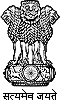Viewing Information in Various File Formats
The information provided by this Web site is available in various formats, such as Portable Document Format (PDF), Word, and also in html format. To view the information properly, your browser need to have the required plug-ins or software. For example, the pdf reader software is required to view the pdf format document. In case your system does not have this software, you can download it from the Internet for free. The table lists the required plug-ins needed to view the information in various file formats.
| Document Type | Plug-in for Download |
|---|---|
| Portable Document Format (PDF) files |  Adobe Acrobat Reader (Non Government External website that opens in a new window) Adobe Acrobat Reader (Non Government External website that opens in a new window)Convert a PDF file online into HTML or text format (Non Government External website that opens in a new window) |
| Word files | Microsoft Office Compatibility Pack for Word (for 2007 version) (Non Government External website that opens in a new window) |
| Excel files | Microsoft Office Compatibility Pack for Excel (for 2007 version) (Non Government External website that opens in a new window) |
| PowerPoint presentations |  PowerPoint Viewer 2003 (in any version till 2003) (Non Government External website that opens in a new window) PowerPoint Viewer 2003 (in any version till 2003) (Non Government External website that opens in a new window)Microsoft Office Compatibility Pack for PowerPoint (for 2007 version) (Non Government External website that opens in a new window) |
| Flash content |  Adobe Flash Player (Non Government External website that opens in a new window) Adobe Flash Player (Non Government External website that opens in a new window) |
| Videos |
Accessibility Help
Use the accessibility options provided by this Web site to control the screen display. These options allow increasing the text size and changing the contrast scheme for clear visibility and better readability.
Changing the Text Size
Changing the size of the text refers to making the text appearing Large or Small from its standard size. There are Three options provided to you to set the size of the text that affect readability. These are:
Small:Displays information in a font size smaller than the standard font size.
Medium:Displays information in a standard font size, which is the default size.
Large:Displays information in a font size larger than the standard font size.
The website allows you to change the text size by clicking on the text size icons present at the top of each page.
Text size Icons
Following different options are provided in the form of icons which are available on the top of each page:
A- : Decrease text size: Allows to decrease the text size.
A : Normal text size: Allows to set default text size
A+ : Increase text size: Allows to increase the text size.
Help On Search Facility
Using The Search Facility
- Simple search will be available on home page from where user can search on basis of content and keyword available in documents/reports/guideline/news.
- Specific search is given on specific pages with the functionality of searching with Keywords, location, title, subject, Ministry etc.
Searching Tips
- When searching, don't enter plural forms such as "press releases" because the server will only find documents with releases (plural) in the title or keywords. If you enter release (singular), the server will list entries with both release and releases.
- All searches are case-insensitive. That is, words are looked for regardless of capitalization.
To Open Pdf Documents When Java Script Is Turned Off In Firefox Browser
- select Option->Applications->Portable Document format->Click on Action( by default it is Preview in Firefox)-> choose(Use Adobe Reader).